But the problem is every action gets tracked by Google Analytics.
Which corrupts our Analytics Data. You do not want to see your own visit data in analytics, you want only other actual visitor.
If the site is small, there is very little traffic, this can be bummer. As, especially, till few months from the time the website was first live, you might get 100 visits from genuine visitors and 1000 visits of your own or any developer working in the website, or your friends and family members.
Here is how to Keep Google Analytics from Tracking Your Own Visits to Your Website
There are 2 major ways to do that, I will mention both but explain in details the second one as, now I started doing this with the 2nd method, the second method is more useful to me and I think it will be for most of the people.Exclude Your IP Address in Google Analytics
In Google Analytics there is an option to create a filter, which can be used for removing your own IP (your teammates IP if necessary) from tracking.
To do that
- Find your IP: Go to Whats My IP > Note down the IP it shows
- Open Google Analytics, choose the right account and Choose the right property (property in Google Analytics means your website or app)
- Click on Settings (the gear icon on the Left Menu bottom) > In the View column click on Create View > Give it a Name, Something like "IP Excluded", Select the time reporting zone and Create View
- Make sure the view (you just created) is selected, then click on "Filters" > Add Filter > Select filter type - Exclude > Select source or destination - traffic from the IP addresses > Select expression - that are equal to > Enter your IP (or all of your teammates' IP's) and Save
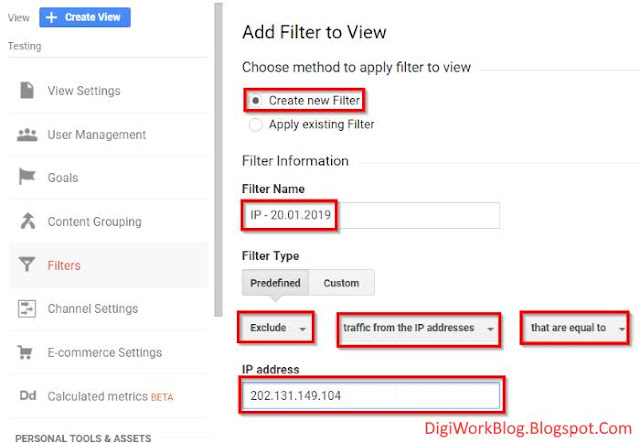
 |
| Add caption |
Note: It is recommended, before creating any filter or any other setting change in the view column, create a view, something called "Master View". It should be as it is, should have any filter, keep it untouched. It just for backup, if you mess with some filter, at least you will have entire data.
But the problem I face (many of you will also face) is my internet IP keeps changing. So, this process becomes obsolete. It is not only me, but many people on the web also complain that google analytics IP filter not working.
Block Yourself from Analytics - a Browser addon
There is a Chrome Extension called Google Analytics Opt-out Add-on (by Google)That install the extension and you are good to go. No fudge, no setup, nothing. Just install it and you are good to go)
There is another Plugin which does the same: Block Yourself from Analytics by IgorWare.
But the thing is, they will stop Google Analytics entirely from any other website using Google Analytics for tracking. As a marketer, I hate it, because we need data.
I turn off when I do marketing related browsing, it is actually helpful for marketers of the websites I visit. They do not want to see that data anyway. I help other marketers this way.




The wapquick offers lots of interesting features, features like; TV series, music, videos, games and images.
ReplyDeletehttps://www.techfiver.com/wapquick-download-movies-music-tv-series-images/